How to use Beat Detective Correctly and Efficiently

Beat Detective is designed to help speed up the editing process of drums. It aligns recorded tracks by cutting and nudging regions toward the grid. There is a simple process to follow so that you may do so efficiently and correctly.
Always Duplicate the playlists that you intend to edit before changing anything. This is a universal guideline, preventing you from accidentally losing your clients data. IT’s also best to do a “Save As” on your ProTools Session. and add the suffix BD after the session name.
When you select the area you intend to Beat Detect. the selection must be on an even beat. If it does not start and end on a quarter note, Beat Detective cannot capture selections accurately. It is the best to make your selection while in Grid mode and with your grid value (Next to the transport on your Edit Window) set to quarter notes. If you are working on drums they should be grouped. It’s most effective to work through a song in sections to prevent accidents.
Open Beat Detective (Command+8).
1. REGION SEPARATION
-With the regions still selected, click the Region Seperation Button on the left, then press Capture Selection. Verify that the selection numbers are the same as your selection in Pro Tools.
– Press Analyze. Adjust the sensitivity slider until the analysis points are visible on the drum transients but not in between them. (You can manually add or delete the points by clicking on the transient to add a point or option+click to delete a point)
– Set the trigger pad to 5-10 ms for drums, depending on the skill of the drummer. If the different drum hits are not lining up well, use a larger trigger pad to prevent accidentally cutting the region on top of a transient.
– When, and only when, your analysis points are correct, press Seperate.
2. REGION CONFORM
– Press the Region Conform button on the left. Select the Strength and Exclude within boxes.
– Typical settings for a strength ranges anywhere from 85-100%, depending on the taste of the engineer/producer. A setting of 90% leaves the drums feeling human, but accurate.
-Typical settings for Exclude Within range are from 0-10%. 5-7% is preferred.
-Press Conform
3. EDIT SMOOTHING
-Press Edit Smoothing button on the left. Select the option for fill and crossfade. Be sure crossfade length is set to 7ms. With your edited regions still selected, press smooth. This will fill the gaps between edited regions and place crossfades.
– Check the front and back of your selected area to be sure you region cuts are not overlapping or hiding any transients.
– Listen through the entire edited area to check for audible fades, clicks, pops, etc…
4. LATHER, RINSE and REPEAT
Make your next selection and do it again. Always check the first and last notes of your editing sections to fix the editing mistakes often left by Beat Detective.
Share your Beat Detective Tips with us in the comment section.
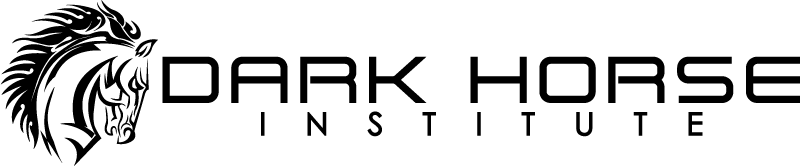
Leave a Reply